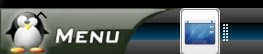I wasn't happy with many of the things with KDE 4 and where it was going. So I decided to give Gnome another try. Though it isn't the smoothest transition I have ever made it really has been a fairly pleasent experience. There are some things about Gnome I don't care for. However, I could also say the same concerning KDE. I needed to upgrade to Intrepid for networking (specifically wireless) improvements. Yet after some thought on this matter I realized that KDE and I simply needed to part ways. KDE 4 just isn't what I want in a GUI.
I have played with other GUIs of course but Gnome was really my only option. I needed one that had the extras to meet my productivity requirements. I may do a lot of experimenting on my computer but reality is, I need to be able to do my work too. KDE for years was how I met those needs but KDE 4 is clearly not ready and is going in a direction I wasn't happy with. So I went with Gnome.
The Gnome panel isn't as feature rich as Kicker in KDE 3 is/was. KDE 4 goes in an entirely new direction with Plasma. Though I was quickly able to setup the Gnome Panel to be more favorable to my desires its not really what I want. KDE menu options are far greater than those in Gnome and I truly believe that needs to change. There is a Vista like Menu system for Gnome but it lacks severely in fuctionality so its unusable in its current state and from what I can gather it isn't being developed beyond what it is at the moment. I personally would like to see a Kickoff clone in Gnome.
Gnome can easily be made to be just as beautiful as KDE if one is willing to do the work. Yeah I modified my Gnome Interface. The following screen shot shows what I mean:

Yes I am using the Oxygen Icons from KDE 4. I love their look. The Tango and Tangerine Icons are a bit flat looking. I have always preferred Icon sets that had some gleam to them. Thankfully KDE 4 and Gnome both comply to the Open Desktop Standards for Icons so using the Oxygen Icon set is no great trick to do. You just have to get them installed via another method instead of using the ones in the Ubuntu repositories.
One thing I really like about Gnome is its use of SVG (Scalable Vector Graphics) for Icons and the panel. This makes for a more seamless transition of Icon sizes. KDE still uses set sized PNG files but I'm sure they will eventually move to SVG as well. Selecting alternate Icons in KDE is still easier to do than it is in Gnome.
Programs that I used to replace KDE apps:
Nautilus replaced Konqueror. This is a gimme but I wanted to note that I miss having a location bar I can type in. Other than that Nautilus is great and I already prefer it to Dolphin. I hated Dolphin in KDE 3 and though it was greatly improved for KDE 4 I still wasn't a big fan of it.
Totem replaced Kaffiene. I still use the Xine backend. Functionally the same but Kaffeine has more configuration options, but to be honest I rarely used any of them if at all.
Guake replaced Yakuake. Functionally they work almost identically and for all intent and purpose they are the same.
Weather Report replaced Kweather. Weather Report has more features like a forecast tab and it grabs a radar map (if available) of the local area as well. Hands down it beats Kweather.
Pidgin replaced Kopete and Konversation. Kopete is much better when it comes to features and plug-ins. Pidgin (formerly Gaim) is still working on many of these things. I doubt web-cam support will be there soon. However, Pidgin better integrates with Evolution's address book than Kopete does with Kaddressbook. Pidgin also has a great IRC interface built into it as well.
Evolution replaced Kontact. Comparing the two of them side by side is like comparing apple and oranges. Both are PIM suites, but each works from different philosophies and methods. Kontact is designed to integrate software such as kmail and kalendar into a single central interface. Kontact is the sum of a central interface that calls separate applications into use. Evolution uses the all in one approach. One program all functions.
Philosophically Kontact is about security and is extremely rigid in that regard. Evolution, however, is about cross platform compatibility with the Windows world. Evolution is far less rigid on security features, but you can make them just as rigid as Kontact's if you want. It strives to be Outlook friendly so that we Linux users can better work with Windows users. Personally I prefer setting my own security measures instead of having them dictated to me by the program developers.
Issues needing to be addressed:
Evolution: Overall I am glad I made this switch but there are three issues I have.
1; The mail filtering is crap compared to Kontact. In Kontact I was able to set the filters in exactly the right way to get my email sorted not only by sender but content as well. In evolution I can set one or the other parameter but not both together. Still having a fight with getting my mail filtered to what mail folder I want them relayed to.
2; Cannot iconify Evolution without using the AllTray applet. This is, at best, a work around and a fairly shoddy one at that. I see no reason why the Evolution developers can't put the option in to have Evolution in the system tray and running. Kontact did it very well. Evolution maybe a Outlook alternative, that doesn't mean it needs to function like Outlook.
3; RSS Feeds should be separated from the email folders. I believe Kontact's use of a separate integrated program (a.k.a. Akregator) is a better solution and makes for a more pleasant experience. In Evolution's case have a Feeds Folders sub category like there is a Search Folders
Switching to Evolution allowed me to get back many of the things I miss out on otherwise. (HTML based email being one. Yeah I know but many of my friends are HTML email designers and I couldn't see their work in Kontact.)
KDE programs I still use:
K3B, Hey its simply the best CD/DVD creator program for Linux.
Scribus, This is a separated QT app so not really tied to KDE. I just don't see anything else like it for Linux.
Quanta and Kompozer, One needs web design apps, I also use Amaya, Bluefish and Screem and really have always used them all.
ManDVD and ManSlide, Again not tied to KDE but are QT based interfaces. I just like them.
Krita, I have always been a GIMP user for the most part. But now and again I use Krita for a couple of specialty things that are either complicated to do in GIMP or just really not do-able with GIMP.
KBarcode, I need barcodes once in awhile and i just don't see a gui gtk based barcode generator/printing package.
Kshisen, KDE 4 version on this one. Love the game and xshisen sucks. There is no Gnome version of Shisen-Sho so here I am.