Change the button for Gnome Main Menu:
First select the graphic you wish to have for the button if it is a SVG file you will not need to alter it. However, if its a PNG file using GIMP open it up and scale the image to have a height of 128 pixels.
Make sure you know the current name of the Icon Set you are using in Gnome.
Open Nautilus in root mode, "gksu nautilus"
Go to /usr/share/icons/(theme name)/scalable/places/
Rename the file start-here to something else.
Copy your graphic file into the places folder and name it start-here (be sure to keep its correct extension.)
Restart the Gnome Panel "killall gnome-panel"
Your selected menu button will now display itself in the Gnome Panel.
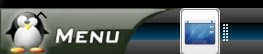
2 comments:
I am new to Linux and i am using Linux mint 5 Elyssa.I tried the steps that you gave, it seems complicated, is there another method to do so.
thanks in advance
Not if you want to use the Gnome Main Menu but if you don't mind trying out another menu you can check out GnoMenu. I use it myself and I am also the document maintainer and bug manager for the project.
https://launchpad.net/gnomenu
Post a Comment