A first grade teacher had a small number of children gathered around a table for a reading group. After the story was read she gave the children a work sheet to do.
While they were working she heard a little girl say very softly "damn!"
The teacher leaned over and said quietly, "We don't say that in school."
The little girl looked at the teacher, her eyes got very big and she said, "Not even when things are all f***** up?!"
Observations on Linux, Linux news and personal opinions on any matter of subjects. Just my thoughts in general.
Wednesday, December 17, 2008
Need A Laugh - Here You Go
Being A Non-Coding Contributor
I am not a programmer. With that last statement many would be surprised to also learn I am heavily involved with a software project.
Though I don't write code, I do handle a lot at the project tracking site. Bug reports, documentation, Answering questions, writing FAQs and blueprints.
I write most of the blueprints for the project, act as the bug report manager and I am the main contact for answering questions when they come in. Even had to answer one question in Spanish though I barely speak a word of it. Love translation programs.
The point is I am doing a lot for the project, freeing up time for the developers handling the day to administration that would otherwise fall behind. Its also a statement that even non-coders can become big time contributors to projects.
This is an important realization for people. You don't have to write code to help on a project. There are many aspects of project development that you can help with:
Specification Tracking: Drafting Blueprints for developers to work from. You only need a basic understanding of software operations and standards to do this. Blueprinting a feature basically involves stating what the feature is, how it should work and even in some cases how it should look. Most often you will most likely build a Blueprint from a bug report, as many bug reports are feature (or lack of) requests.
Bug Tracking: This one is a lot harder because some bug reports are really questions, some are feature requests and some are legitimate issues. Experience in beta testing will be very helpful here. Also knowing the software that is being developed is vital as well. Basically you have to decide if the bug reported is one of the above three. If its a question or a feature request then obviously its not a bug and should be reclassified appropriately. Keep in mind though you may decide to make a report a question only to later find out its actually a real bug. However running the issue as a question allows you to create a much more accurate bug report if necessary.
Answering Questions: This is usually where people can help the most. If the software project proves to be popular (as the one I am working on has) among users then people are going to need some level of support. Helping others fix small to large issues or referring them to the correct FAQ can be tremendously helpful to the developers. They don't always have the time to answer a question. The hardest part of dealing with a question is narrowing things down till a resolution is reached. This is a great way in honing your trouble shooting skills. Sometimes you will know what the answer is, or you know there is a FAQ that has the answer. One should always refer the question to the available FAQ if possible before stepping into the world of step by step trouble shooting. Most questions I work on find themselves becoming a FAQ. This is because it keeps me from having to trouble shoot the same issues over and over when I can send the user straight to the answer. Does the FAQ I send them to always work? Nope, but I either update that FAQ with more information or create a new one when done trouble shooting that particular issue.
Step by step trouble shooting is very tedious because its all done by email. Sometimes you will give an answer and sometimes you will need ask a question. I honestly have a sense of accomplishment when I help someone resolve an issue. Especially when we spent days working on it. (Yes I have had those happen and yes they are now FAQs.)
One of the last things I do is try to get people involved. Coders, interface designers and graphic artists in my case. I even try to find people to help me do the day to day stuff. Our project is small but popular. More popular than we expected to become really.
Small to large projects are always looking for help. Non-coders can be very helpful in the right project. It is time consuming but well worth it if one is looking to get a sense of being part of the community.
Friday, December 12, 2008
Brutal Lessons And Hopefully Positive Outcomes
Yes Karen was ignorant about Linux and F/OSS in general. Yet the perception about ignorance is that its a sin major sin in the F/OSS community. A sin that one should be burned at the stake for. The Merriam-Webster dictionary defines ignorance as follows:
ig·no·rance
Pronunciation:
\ˈig-n(ə-)rən(t)s\
Function:
noun
Date:
13th century
: the state or fact of being ignorant : lack of knowledge, education, or awareness
Harsh reality check. Everyone on the planet Earth is ignorant about more thing than they are knowledgeable of. To be ignorant is not a sin. However, ignorance can only be countered with education and discussion in an honest and open dialog. It can not be countered with statements of hate, harranging and harassment.
Many of the community responses were outright derogatory, hateful, threatening and unwarranted.
Even in Ken's follow up blog post there are still statements like "Throw that b**** under the bus..." Despite the fact that Ken made it very clear that communications had been established and Karen had learned more in the last few days than in the five previous years.
Yes Ken went a bit overboard in his initial response to Karen. Karen definitely crossed the line with her first email to Ken. However, and this is the lessen all of us F/OSS supporters must learn, Ken used this as an opportunity to educate another person about F/OSS. Despite all the negativity that arose towards Karen (most were outright attacks and character assassinations) she became educated about what F/OSS is, how it works and what it means to technology.
People, people, people we must never ever attack someone for being ignorant. Ignorance is simply a fact of life. No human being is omnipotent and has knowledge of all things. That is simply not possible. What made this situation explode more than anything else is that Karen is a teacher and the initial response from the F/OSS community at large was "OMG a teacher doesn't know what Linux is or what F/OSS is. You mean she has never heard of GPL?"
Folks as much as it pains mean to say this, I doubt many teachers do, those that do fall into one of two categories:
1.) They are Linux and F/OSS users themselves but they don't teach on them at school. Though they may show a interested student here or there.
2.) They are teachers whom teach technology and have formed opinions about F/OSS, some for, some against and some remain neutral.
Here's another fact we have to accept as well. Most people whom use computers don't know, and don't care, what F/OSS is. To them all the computer is, is a tool. As long as that tool does what they want, when they want and in the manner they expect it to then they are happy.
In the thousands of comments most were militant F/OSS advocates spewing hatred and contempt for Karen that was neither appropriate or warranted. There were also posts from Microsoft advocates adding even more fuel into an already out of control fire.
My issue with Karen was never her ignorance, it was her threatening Ken with legal action without researching the subject first. A mistake I can be reasonably assured of Karen will never make again.
Militaristic attitudes do not help F/OSS any more than a RTFM attitude does. We cannot advance the use of F/OSS by attacking those whom are ignorant about it.
There was, in the melee, a comment posted that should become the definition of how F/OSS advocates handle situations. "It is better to convert an enemy, than defeat him." What does this mean? It means we should inform and educate, not attack, even if they attack us first.
When SCO first brought about their lawsuit in 2003 against IBM and threatened Linux, Pamela Jones at Groklaw used this philosophy and created one of the most powerful and influential information resources to counter SCO. So powerful, in fact, that opposing lawyers began using information from her blog and links to counter SCO's arguments. It worked to.
Did she convert SCO, no but she definitly had an impact on many SCO supporters whom eventually converted. Ah yes and there we smell victory.
If we are ever going to bring F/OSS main stream to the general public we best learn our lesson about what ignorance is. It is not a crime or a sin, but rather, an opportunity to educate and open communication.
Wednesday, December 3, 2008
Because we all need a laugh
When I got home last night, my wife demanded that I take
Her someplace expensive....so, I took her to a gas station...... And then
The fight started....
*********************************************************
I tried to talk my wife into buying a case of Millers
Light for $14.95. Instead, she bought a jar of cold cream for $7.95. I
Told her the beer would make her look better at night than the cold
Cream. And that's when the fight started.
************************************************************************
After retiring, I went to the Social Security office to
Apply for Social Security. The woman behind the counter asked me for my
Driver's' license to verify my age. I looked in my pockets and realized I
Had left my wallet at home. I told the woman that I was very sorry, but
I would have to go home and come back later.
The woman said, 'Unbutton your shirt'.
So I opened my shirt revealing my curly silver hair. She
Said, 'That silver hair on your chest is proof enough for me' and she
Processed my Social Security application.
When I got home, I excitedly told my wife about my
Experience at the Social Security office.
She said, 'You should have dropped your pants. You might
Have gotten disability, too'
And then the fight started.....
***********************************************************************
My wife and I were sitting at a table at my high school
Reunion, and I kept staring at a drunken lady swigging her drink as she
Sat alone at a nearby table.
My wife asked, 'Do you know her?'
'Yes,' I sighed, 'She's my old girlfriend. I understand
She took to drinking right after we split up those many years ago, and I
Hear she hasn't been sober since.'
'My God!' says my wife, 'Who would think a person could
Go on celebrating that long?'
And then the fight started.....
************************************************************
I rear-ended a car this morning. So, there we were
Alongside the road and slowly the other driver got out of his car.
You know how sometimes you just get soooo stressed and
Little things just seem funny?
Yeah, well I couldn't believe it.... He was a DWARF!!!
He stormed over to my car, looked up at me, and shouted,
'I AM NOT HAPPY!!!'
So, I looked down at him and said, 'Well, then which one
Are you?'
And that's how the fight started.....
********************************************
I took my wife to a restaurant. The waiter, for some
Reason, took my order first.
'I'll have the strip steak, medium rare, please.'
He said, 'Aren't you worried about the mad cow?'
'Nah, she can order for herself.'
And that's how the fight started.....
Wednesday, November 26, 2008
Ubuntu on National TV?

I cannot be certain but it sure looks like Ubuntu to me. Though laid out very simply, no real clutter to speak of. No top Gnome Panel present and I couldn't be sure because of the focus, but the Ubuntu logo may be in the left side of the panel.

You be the judge, I know this much. that isn't Windows and they prominently display the Dell Logo throughout the show. My guess obviously leans towards it being the Gnome desktop, modified obviously, but still Gnome and the color scheme smacks of "Human"
Sunday, November 23, 2008
How To Configure A Ubuntu PPTP VPN Client
Linux, unlike Windows, requires additional routing configurations. Fortunately this is an easy step once you understand what it is Linux is looking for.
This how to uses KVPNC as the VPN manager. The Network-Manager in both KDE and Gnome has a known issue with VPN and therefore is unusable. Ideally it would be best to use it instead of adding another network managemet tool into the mix. However, KVPNC works well in both KDE and Gnome and I assume other GUI interfaces as well.
I am using Ubuntu 8.10 (Intrepid Ibex) in this example.
Start by getting the needed packages:
sudo apt-get install kvpnc pptp
NOTE: pptp-linux which is another pptp client program did not work for my VPN. This may only be a Ubuntu flavored issue. It is recommended to use pptp only.
Once you have installed KVPNC in Ubuntu it can be found in the Internet section of the menu.
Start KVPNC and run the wizard. Plug in your base information. You will not to be able input all information but at this point all we are interested in is getting the profile created. We will use the configuration editor in KVPNC to properly setup Linux to connect to the VPN.

This is the General options window. Gnome users should uncheck “Use KWallet” KDE users will most likely want to leave it checked. Leave “Do not quit by clicking close button” checked. Otherwise KVPNC will not minimize to the system tray.
You may select “Hide on startup” If you choose.
Click “Apply”
Now select General under the Profiles section.

The Profile name should be the one you gave it when you ran the Wizard.
The description is optional.
The connection type should be PPTP
The Gateway address should be the actual IP address of the VPN gateway on the Internet.
Click “Apply” if you made any changes.
Now go to Routes under the Network section

Okay here is where we have to set things up so that everything works like its supposed to. Linux unlike Windows does not automatically setup PPTP routing. This is where we run into issues. It is important you setup the VPN routing exactly as I show you otherwise your access to the Internet can be severely hampered if not outright broken. Linux's default settings will set the VPN tunnel as your only access route to and from the Internet. Most VPN servers are not designed to handle this. So we have to set a route that sends only traffic that is targeted for the VPN to go there while all other traffic uses the default system route.
First thing is tell KVPNC to “Keep default route” otherwise it will use the VPN tunnel for all traffic. The default is “Replace default route” Simply click the drop down arrow and change to “Keep default route” to get the desired behavior.
Next we need to set the VPN route for all traffic associated to the VPN. I will use 192.168.1.0 as the example. To do this click the “Add route” button. This will bring up the settings dialog box.

Set the remote network to 192.168.1.0 with a netmask (matrix) of 24 (default) leave “Use gateway” unchecked and check “Use interface” and then from the drop down select ppp0 for the device.
Click “OK” then click “Apply” in the Network Routing Window.
Now go to PPTP under Connection specific.

Okay this is the final step to get Linux to communicate with our VPN. Make sure that “Require MPPE” is unchecked if you do not use encryption. MPPE is the encryption method for PPTP so this must be off or you will not connect if your VPN doesn't use it. Ensure the “Authorization Method” is set to chap (in most cases) and not pap.
Once you have made these settings click the “Apply” button and close the settings dialog.
Click the “Connect” button and Linux should make the connection to your VPN. You should now be able to access your VPN services and the Internet without restrictions.
Thursday, November 13, 2008
A Gnome Menu With Eye Candy
I like to be able to customize my system's look and feel and make it unique. Which is why I went to all the trouble to learn how to change the menu button for Gnome Main Menu.
Now though I want to discuss a new menu option for Gnome called, appropriately enough, GnoMenu.
GnoMenu is a fork of Gnome Vista Menu, orignally by qb89dragon at Gnome Look here. Whise (Helder Fraga) has vastly improved the GnoMenu version and has fixed many errors and bugs found in the original Gnome Vista Menu, though it is still in its initial development state. GnoMenu is a fully functional replacement menu that adds eye candy to the otherwise bland selections of available Gnome menus.

Many will not like GnoMenu's Vista like look. However, there are other themes available. Even a couple that are XP like. GnoMenu is a very serious attempt to bring a fully themable eye pleasing menu to the Gnome desktop.

GnoMenu is easy to install and configure no matter what distrubution you use. Once you download the package and unpack it all that is required is to make sure you have the correct dependencies installed, which are listed in the "README BEFORE INSTALLING" file. Then as root run the "make install" command. GnoMenu will then be listed in your "Add to Panel" options. Simply right click the Gnome Panel and select "Add to Panel" and then select "GnoMenu" to add it to the panel.

The preferences dialog allows one to select the various theme options, Menu, Icon Panel Button and Program Widgets. You can mix and match these as you please. However, under Program Widgets the selection of Animated is not recommended as it does not properly work (yet) and its best to select Classic. (These are the only two available options under Program Widgets at this point.)
GnoMenu, being in its initial development state, has some issues and annoyances. The menu does not disappear if you click the menu button again. In one instance GnoMenu actually remained on my desktop until I restarted it. It also does not revert to the main selection level after you select an application to run. The menu does not use the system default Icons and uses its own defined Icon themes. Finally you have to scroll to the bottom of a sub-menu to go back to the previous menu. Despite these annoyances I am using GnoMenu for its eye candy ability.
GnoMenu is a definite step in the right direction in bringing more eye candy to the Gnome desktop. Though the initial Menu Theme options are very Vista or XP like its still, in my opinion, better than the bland looks that Main Menu, Main Menu Slim and Menu Bar offer.
GnoMenu is well worth the look, and well worth using if you want additional eye candy for your Gnome menu. As more people start making use of GnoMenu and create more themes and options for it I expect it to become more fun to use and play with.
GnoMenu is availabe through Gnome Look and can be seen and downloaded from here.
Wednesday, November 12, 2008
How To Change the Default Gnome 2.24 Menu Button
Change the button for Gnome Main Menu:
First select the graphic you wish to have for the button if it is a SVG file you will not need to alter it. However, if its a PNG file using GIMP open it up and scale the image to have a height of 128 pixels.
Make sure you know the current name of the Icon Set you are using in Gnome.
Open Nautilus in root mode, "gksu nautilus"
Go to /usr/share/icons/(theme name)/scalable/places/
Rename the file start-here to something else.
Copy your graphic file into the places folder and name it start-here (be sure to keep its correct extension.)
Restart the Gnome Panel "killall gnome-panel"
Your selected menu button will now display itself in the Gnome Panel.
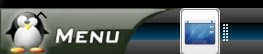
Tuesday, November 11, 2008
From KDE to Gnome (A User's perspective)
I have played with other GUIs of course but Gnome was really my only option. I needed one that had the extras to meet my productivity requirements. I may do a lot of experimenting on my computer but reality is, I need to be able to do my work too. KDE for years was how I met those needs but KDE 4 is clearly not ready and is going in a direction I wasn't happy with. So I went with Gnome.
The Gnome panel isn't as feature rich as Kicker in KDE 3 is/was. KDE 4 goes in an entirely new direction with Plasma. Though I was quickly able to setup the Gnome Panel to be more favorable to my desires its not really what I want. KDE menu options are far greater than those in Gnome and I truly believe that needs to change. There is a Vista like Menu system for Gnome but it lacks severely in fuctionality so its unusable in its current state and from what I can gather it isn't being developed beyond what it is at the moment. I personally would like to see a Kickoff clone in Gnome.
Gnome can easily be made to be just as beautiful as KDE if one is willing to do the work. Yeah I modified my Gnome Interface. The following screen shot shows what I mean:

Yes I am using the Oxygen Icons from KDE 4. I love their look. The Tango and Tangerine Icons are a bit flat looking. I have always preferred Icon sets that had some gleam to them. Thankfully KDE 4 and Gnome both comply to the Open Desktop Standards for Icons so using the Oxygen Icon set is no great trick to do. You just have to get them installed via another method instead of using the ones in the Ubuntu repositories.
One thing I really like about Gnome is its use of SVG (Scalable Vector Graphics) for Icons and the panel. This makes for a more seamless transition of Icon sizes. KDE still uses set sized PNG files but I'm sure they will eventually move to SVG as well. Selecting alternate Icons in KDE is still easier to do than it is in Gnome.
Programs that I used to replace KDE apps:
Nautilus replaced Konqueror. This is a gimme but I wanted to note that I miss having a location bar I can type in. Other than that Nautilus is great and I already prefer it to Dolphin. I hated Dolphin in KDE 3 and though it was greatly improved for KDE 4 I still wasn't a big fan of it.
Totem replaced Kaffiene. I still use the Xine backend. Functionally the same but Kaffeine has more configuration options, but to be honest I rarely used any of them if at all.
Guake replaced Yakuake. Functionally they work almost identically and for all intent and purpose they are the same.
Weather Report replaced Kweather. Weather Report has more features like a forecast tab and it grabs a radar map (if available) of the local area as well. Hands down it beats Kweather.
Pidgin replaced Kopete and Konversation. Kopete is much better when it comes to features and plug-ins. Pidgin (formerly Gaim) is still working on many of these things. I doubt web-cam support will be there soon. However, Pidgin better integrates with Evolution's address book than Kopete does with Kaddressbook. Pidgin also has a great IRC interface built into it as well.
Evolution replaced Kontact. Comparing the two of them side by side is like comparing apple and oranges. Both are PIM suites, but each works from different philosophies and methods. Kontact is designed to integrate software such as kmail and kalendar into a single central interface. Kontact is the sum of a central interface that calls separate applications into use. Evolution uses the all in one approach. One program all functions.
Philosophically Kontact is about security and is extremely rigid in that regard. Evolution, however, is about cross platform compatibility with the Windows world. Evolution is far less rigid on security features, but you can make them just as rigid as Kontact's if you want. It strives to be Outlook friendly so that we Linux users can better work with Windows users. Personally I prefer setting my own security measures instead of having them dictated to me by the program developers.
Issues needing to be addressed:
Evolution: Overall I am glad I made this switch but there are three issues I have.
1; The mail filtering is crap compared to Kontact. In Kontact I was able to set the filters in exactly the right way to get my email sorted not only by sender but content as well. In evolution I can set one or the other parameter but not both together. Still having a fight with getting my mail filtered to what mail folder I want them relayed to.
2; Cannot iconify Evolution without using the AllTray applet. This is, at best, a work around and a fairly shoddy one at that. I see no reason why the Evolution developers can't put the option in to have Evolution in the system tray and running. Kontact did it very well. Evolution maybe a Outlook alternative, that doesn't mean it needs to function like Outlook.
3; RSS Feeds should be separated from the email folders. I believe Kontact's use of a separate integrated program (a.k.a. Akregator) is a better solution and makes for a more pleasant experience. In Evolution's case have a Feeds Folders sub category like there is a Search Folders
Switching to Evolution allowed me to get back many of the things I miss out on otherwise. (HTML based email being one. Yeah I know but many of my friends are HTML email designers and I couldn't see their work in Kontact.)
KDE programs I still use:
K3B, Hey its simply the best CD/DVD creator program for Linux.
Scribus, This is a separated QT app so not really tied to KDE. I just don't see anything else like it for Linux.
Quanta and Kompozer, One needs web design apps, I also use Amaya, Bluefish and Screem and really have always used them all.
ManDVD and ManSlide, Again not tied to KDE but are QT based interfaces. I just like them.
Krita, I have always been a GIMP user for the most part. But now and again I use Krita for a couple of specialty things that are either complicated to do in GIMP or just really not do-able with GIMP.
KBarcode, I need barcodes once in awhile and i just don't see a gui gtk based barcode generator/printing package.
Kshisen, KDE 4 version on this one. Love the game and xshisen sucks. There is no Gnome version of Shisen-Sho so here I am.
Saturday, November 8, 2008
Going Gnome. So long KDE it was fun while it lasted
So now I am running Ubuntu instead of Kubuntu. So why am I not happy with KDE's new direction?
In a nut shell I don't care for the look and feel KDE4 is going to. Yes its a major improvement in many ways but the overall effect is well... I don't want to bash any KDE developers but I'm afraid they are losing touch with what the users want. All the bling is nice but users aren't as interested in that as they are functionality.
Besides what good is the bling if you can't customize it. I loved KDE 3 for the simple fact I could customize it. Gnome wasn't as easy to customize but KDE 4 is a bit (actually a lot) harder than either.
Of course I already got rid of the stock Gnome layout and fitted it to suit my desires. I will miss kickoff but maybe I can convince a gtk developer to make a similar style for menu system for Gnome.
Evolution has one issue. It doesn't iconify into the system tray like Kontact did. I have to use Alltray to get that and its a bit of a PIA but hey now I can see the html design mails I get now and then. A trade off I can live with.
Finally I was actually running more gtk based apps the qt based apps. Seems to me it is simpler to use the gtk based GUI where those apps integrate readily. Honestly it was worth the switch.
Oh and the updated hardware support in Ubuntu Intrepid ROCKS!!!!
Wednesday, October 15, 2008
updating to OpenOffice 3.0 in Kubuntu Hardy Heron (8.04)
Credit must be given to mogyweb who's how to for Ubuntu was helpful but incomplete for Kubuntu as there is one or two more steps which must be discussed.
The file system Structure differences between Gnome and KDE are very apparent when installing the latest version of OpenOffice in Hardy. However, they are minor at best.
The following is from mogyweb's post. Anything preceded with a * is an added note:
OpenOffice 3.0 is not in the repository for Ubuntu yet…why…I do not know. Anyway you can install it very easily by following a couple steps.
Download the file from OpenOffice.org
OOo_3.0.0_LinuxIntel_install_english-US_deb.tar.gz (*You should replace with the tar ball file that has the appropriate language for your use if available.)
*Use Adept or Synaptic to remove all OpenOffice 2.4 packages. These will conflict with OpenOffice 3.0 files and will keep 3.0 from loading. In your home folder (and all other user home folders, if you have more than one) remove all hidden folders related to OpenOffice. The user settings for OpenOffice 2.4 are incompatible with 3.0 and will keep OpenOffice 3.0 from loading files and starting up past the initial startup screen if using the the main OpenOffice user Interface or past the splash screen if calling up a specific OpenOffice application such as Writer.
Now you need to right click it and extract or run this command:
tar xzf OOo_3.0.0_LinuxIntel_install_english-US_deb.tar.gz
That will create a number of folders. Now move into those folders:
cd OOO300_m9_native_packed-1_en-US.9358/DEBS
*Before installing, if you use KDE exclusively remove the file ooobasis3.0-gnome-integration_3.0.0-9_i386.deb from the directory you can either delete it (not recommended) or move it into another directory. In the directory desktop-integration is the deb package that will install your menu icons for OpenOffice 3.0. You should copy or move that deb package into the working directory so that your menu icons are incorporated into the KDE menu under the Office listings.
sudo dpkg -i *.deb
*You will have to redo file associations but that is easy enough to do. Simply right click the file you wish to associate to OpenOffice and select Open With >> Other. Check the box labled "Remember application association for this type of file" and the under the Office Menu listing select the appropriate OpenOffice application for that file type. KDE will then associate the file extension to the correct application and hence forth when you open that file type it will use the OpenOffice application.
Monday, September 22, 2008
Ike Took A Hike In My Yard
Ike took a hike in my yard
By now we all know what Hurricane Ike did to the Texas Gulf Coast. Since I was right down the path of it, living in Crosby TX, I can say it was a very sobering, and yet, enlightening experience. I met and made friends with people I never expected I would and came to the realization that there are those whom are bitter, selfish and snobbish, and these are the people I am supposed to know.
In other words Ike brought out the worst and best of people.
Worst: My son's mother and her mother. These two have shown nothing but their greed and manipulative natures. I bought three flashlights keeping one for myself. My son's mother blew the bulb in one and misplaced two others that were working. Keep in mind that there were already 3 working flashlights in the house. My son and I both had Orange colored flashlights. His we found. Sons mother had already taken the one I had been using before they returned from evacuating while I staid behind to baton down the hatches and ride it out. The power has been out since before the storm actually hit so afterwards the neighbors and i had a bar-b-que and cooked up any meat we had before it spoiled and had to be tossed and more or less. We ate on that for three solid days before FEMA arrived with emergency rations. I had to throw what ever else in the fridge away. Well I was informed I had given the food away to the neighbors (uhm actually they fed me.) Anyway I was informed that I was to give my flashlight up by Grandma and when i said no, that was not going to happen she threw me out of the house.
These same two have done nothing but complain about the noise from the neighbors emergency generators running, and how the generators should be in the garages of the neighbors running them so there was NO NOISE (which is so wrong at so many levels, good way to die actually.) I am so sorry they were so inconvenienced by people trying to get even a little electricity. (Actually I can't believe the pure selfishness of such statements.)
To further explain my disdain they took ALMOST ALL the MRE's I got from FEMA and put them in the back of Grandma's SUV. Deciding what and when I could have at their Discretion more or less. Actually they left the ones they didn't want in the kitchen for me. I had collected 5 cases of MRE's to their 3.
Now logically if the refigerator is empty there is no need to plug it in. Waste of power, right? oh no these two, after the neighbors offered ME access to the extra plugs on their generator (I'm thinking fans and lights, silly me) plugged in the refigerator and one fan and yelled at me for plugging in my fan while they had left for the day.
Oh I also planted a fir tree in the front yard after the storm. They dug it up.
Good: Neighbors gathering together to clean up the street after the storm. nearly everybody who weathered it out pitched in. We even helped those who were coming home a couple days after. I myself went and dug the debris out of the storm drain and cleand the gullies along the side of the road so the water standing on the street would drain.
JJ's Home Cooking, a restaurant here in Crosby, allowed me to install, setup and configure a Wi-Fi Hotspot. (I supplied all the necessary equipment, cables and work to get it up) This allowed local residents to access the Internet since most everyone all over Houston have lost their connections, along with their power. Matter of fact we are looking at a longer period before cable and internet services are fully repaired after power gets up. Here in Crosby only DSL services are running. Cable is down for the count. (So much for the ring in ring therory.)
Now going back to my son's mother and grandmother, the fact that I setup said hotpoint has pissed them off as they think I had no business using the equipment I (not them) have purchased and was not using at that time. I felt it was better to help people get their communications going and allow them to contact friends and family. Granted I had my own pressing needs but the fact I had them also meant others did too. I know how it affects me when i can't get on the Internet. So helping others by helping my self was a wonderful solution and I must Thank Jerome and Shirley immensly for allowing me to do it in the first place.
Saturday, June 7, 2008
By Shaun C Marolf (technoshaun)
Introduction:
There are tools available to allow anyone to create and distribute a completely customized Ubuntu Based distribution using the Gnome Desktop. Many Kubuntu users would like to do the same thing but such tools are not fully compatible with KDE and the Kiosk tool does not change or remove all of the Kubuntu defaults so that a program like Remastersys can create a customized ISO with the defined changes.
This How To is designed to address these issues and allow those interested in creating their own customized distribution based on Kubuntu. Many thanks to Jamie “Boo” Birse from LinuxMint for giving me a copy of his developer notes, which without, this how to could not have been created. “Boo” is the KDE Guru at LinuxMint and is responsible for the KDE Community Editions. Because The LinuxMint KDE CE distribution is based on Kubuntu his developer notes were extremely helpful.
Getting A Leaner And Cleaner KDE Installed:
The main issue of trying to get a customized KDE Kubuntu based distribution is dealing with many of the hidden default settings in Kubuntu to begin with. Ideally it would be much easier to have a base KDE install where those defaults are not present. Fortunately there is a way to do this using the Ubuntu Repositories.
Step One:
Install Ubuntu Server;
Normally when you install Kubuntu you download one of the Kubuntu ISO images and make the CD and then install it on the system. However, whether you use the Live CD, or the Alternate Install CD you are going to end up with the default setting we don't want.
In order to avoid getting those configuration files installed one needs to do the installation through another method. That method is to simply use the Ubuntu Server Edition CD instead. The server Edition does not install the X-Server and therefore does not install a GUI. Because of this we can install KDE clean and without the messy Kubuntu default settings.
Download the Ubuntu Server Edition ISO file and create the CD from the image. On the selected machine install the Ubuntu Server. When asked what additional services you wish to install do not select any. This will install only the core Ubuntu components and base files on the system.
Step Two:
Update the Installation
sudo apt-get update
sudo apt-get upgrade -y
Step Three:
Install X-Server, KDM, KDE-Core Pmount and Synaptic;
Obviously we need to install the X-Server and KDE. However, it has to be done correctly or we may as well have used the Kubuntu CDs. Since we only have a command line at this point we will have to utilize it. Login and at the prompt and type the following command EXACTLY as I have it here;
sudo apt-get install xorg kdm kde-core pmount synaptic -y
After the installation completes run the following command
sudo shutdown -r now
Step Four:
Use Synaptic To Install Core Software
Add the following to your sources.list file
## Remastersys
deb http://www.remastersys.klikit.com/repository/ remastersys/
We need some software installed to handle key factors like sound automount and many other things. The current installation is exremely minimal and would require a great amount of time to go through and individually find all the correct packages needed. So I have used Synaptic to create a recovery file of all the software you need for your core install system.
Click Reload in Synaptic to update the apt sources.
In Synaptic go to File >> Read Markings >> browse to the file corepackages that was included in the archive along with this file.
Click Apply
Step Five:
Remove the Server Kernel
There is one thing we have to clean up when using this install method, and that is the kernel. Since we used the server edition for the base install we have the server kernel. As we are either building a Desktop System, or a Demonstration System (as is the case with me) we certainly don't need the server kernel.
The corepackages file installed the 2.4.26-18-generic kernel packages (latest at time of this how to) so use synaptic to remove all of the old 2.4.6-xx-server kernel packages on your machine. (Use Completely Remove option to purge them.)
Step Six:
Install Additional Packages
NOTE: You may want to use Remastersys to create a core system ISO image before installing more packages. This will allow you to have a clean base install to work from if you want to create different types of Kubuntu Based Distributions.
At this point I am going to let you play on your own. We are going to install the software packages we want to be included on our CD/DVD ISO image. It is completely your choice of what to install. You know what you want to have on your live CD/DVD. There is one important note about what you install though. DO NOT INSTALL ANY PACKAGE THAT WILL SETUP THE KUBUNTU DEFAULTS. If you do then the rest of this How To will become useless for use as I am basing it on a build that is free of these default settings.
Final word of warning, be careful on what you include in your customized distribution. Especially if you include non-open source packages. Some of these by their license must be installed separately by the end user. Also note, even including some open source packages may prove an issue because of some legal restrictions. If you are not sure about some things research, ask in a forum, ask those who also make distributions, etcetera. Do not land yourself in hot water for illegal distribution of software.
Finally to assist you here is a copy of my sources.list file:
# deb cdrom:[Kubuntu 8.04 _Hardy Heron_ - Release i386 (20080423)]/ hardy main restricted
# See http://help.ubuntu.com/community/UpgradeNotes for how to upgrade to
# newer versions of the distribution.
deb http://us.archive.ubuntu.com/ubuntu/ hardy main restricted
# deb-src http://us.archive.ubuntu.com/ubuntu/ hardy main restricted
## Major bug fix updates produced after the final release of the
## distribution.
deb http://us.archive.ubuntu.com/ubuntu/ hardy-updates main restricted
# deb-src http://us.archive.ubuntu.com/ubuntu/ hardy-updates main restricted
## N.B. software from this repository is ENTIRELY UNSUPPORTED by the Ubuntu
## team, and may not be under a free licence. Please satisfy yourself as to
## your rights to use the software. Also, please note that software in
## universe WILL NOT receive any review or updates from the Ubuntu security
## team.
deb http://us.archive.ubuntu.com/ubuntu/ hardy universe
# deb-src http://us.archive.ubuntu.com/ubuntu/ hardy universe
deb http://us.archive.ubuntu.com/ubuntu/ hardy-updates universe
# deb-src http://us.archive.ubuntu.com/ubuntu/ hardy-updates universe
## N.B. software from this repository is ENTIRELY UNSUPPORTED by the Ubuntu
## team, and may not be under a free licence. Please satisfy yourself as to
## your rights to use the software. Also, please note that software in
## multiverse WILL NOT receive any review or updates from the Ubuntu
## security team.
deb http://us.archive.ubuntu.com/ubuntu/ hardy multiverse
# deb-src http://us.archive.ubuntu.com/ubuntu/ hardy multiverse
deb http://us.archive.ubuntu.com/ubuntu/ hardy-updates multiverse
# deb-src http://us.archive.ubuntu.com/ubuntu/ hardy-updates multiverse
## Uncomment the following two lines to add software from the 'backports'
## repository.
## N.B. software from this repository may not have been tested as
## extensively as that contained in the main release, although it includes
## newer versions of some applications which may provide useful features.
## Also, please note that software in backports WILL NOT receive any review
## or updates from the Ubuntu security team.
deb http://us.archive.ubuntu.com/ubuntu/ hardy-backports main restricted universe multiverse
# deb-src http://us.archive.ubuntu.com/ubuntu/ hardy-backports main restricted universe multiverse
## Uncomment the following two lines to add software from Canonical's
## 'partner' repository. This software is not part of Ubuntu, but is
## offered by Canonical and the respective vendors as a service to Ubuntu
## users.
deb http://archive.canonical.com/ubuntu/ hardy partner
# deb-src http://archive.canonical.com/ubuntu/ hardy partner
deb http://security.ubuntu.com/ubuntu/ hardy-security main restricted
# deb-src http://security.ubuntu.com/ubuntu/ hardy-security main restricted
deb http://security.ubuntu.com/ubuntu/ hardy-security universe
# deb-src http://security.ubuntu.com/ubuntu/ hardy-security universe
deb http://security.ubuntu.com/ubuntu/ hardy-security multiverse
# deb-src http://security.ubuntu.com/ubuntu/ hardy-security multiverse
## Linux Mint Elyssa Repositories
deb http://packages.linuxmint.com/ elyssa main upstream import
# deb-src http://packages.linuxmint.com/ elyssa main upstream import
deb http://packages.linuxmint.com/ elyssa community
# deb-src http://packages.linuxmint.com/ elyssa community
deb http://packages.linuxmint.com/ elyssa backport
# deb-src http://packages.linuxmint.com/ elyssa backport
## Medibuntu
deb http://packages.medibuntu.org/ hardy free non-free
## Bleeding Edge Wine Packages
## GPG Add Key Command: wget -q http://wine.budgetdedicated.com/apt/387EE263.gpg -O- | sudo apt-key add -
deb http://wine.budgetdedicated.com/apt/ hardy main
# deb-src http://wine.budgetdedicated.com/apt/ hardy main
## Remastersys
deb http://www.remastersys.klikit-linux.com/repository/ remastersys/
There is a known problem in Hardy Heron, Kaffeine is broken and will not function fully. It is best to not include it until it is fixed. If you have it installed you should purge all kaffeine files from your system or you will have issues. (This will be updated when kaffeine is fixed)
Step Seven:
Create A Test Account To See Your Default Setting Changes
Use your current account as the working account where we do all the changes, editing and configuration changes. You will also need a test account to see how things come together as you do them. Test often (you should test each time you make a change to the default desk configuration) and make sure everything is coming together as you planned. Each time you make a change use Krusader or some other File manager in root mode and clean out the entire home folder (including the hidden folders, especially) of your test account. When you do that it will repopulate with new default folders and when you log into it will be as if you logged in for the first time. The reasoning and purpose of this is so we can see what a new user will experience when they use the Live CD/DVD for the first time. Since our global settings will only affect a new user we must make KDE think your test account has never been logged into before each time we use it.
Your initial desktop should look nothing like a standard Kubuntu desktop. Which is good because we can now modify it in any manner we choose. The following steps will take you from this to your final layout step by step. In some cases I will tell you to hand edit the files and in others I will have you use the Kiosk Admin Tool. There are some cases where you can use either method, and I will mention that. However, based on my experiences while putting this How To together I will emphasize what I feel is the better method of the two.
Step Eight:
Set Default Kicker Options
NOTE: If you plan on using kicker_kickoff_1, or any other menu system outside of the standard KDE Menu, in your distribution install it now before continuing with the rest of this step. Make sure all panel applets you wish to use are also installed.
Most everything we want to do with the kicker panel needs to be done via the Kiosk Admin Tool. The final part of this step will require the hand editing of a file. You will see and understand why when we get to that.
Start by opening the Kiosk Admin Tool. You will find it under 'System' in the programs section of the KDE Menu.
The default profile should be the only one listed and highlighted. Click on 'Setup Profile' to start. Then click 'Panel' you will get a notice click 'OK' to continue. Click 'Setup Panel' to begin configuring the Global default settings of the kicker panel. Just as if you were on your own desktop right click on kicker to bring up the options. Start with 'Configure Panel' Here you can set the panel looks and operations. When you are all done setting up the panel use the 'Add Applet to Panel” to select what Applets you want starting up and arrange them on the panel where you want. Go back to 'Configure Panel' to make any final adjustments. When done with that click on 'Save' in Kiosk Admin Tool to save your changes. Now use the following command to do a bit of hand editing to your default settings;
kdesu kate /etc/kde-profile/default/share/config/kickerrc
Look at the line labled UntrustedApplets= and see what's listed there. If any applet you have previously selected is listed there then remove it from this line.
Step Nine:
Select Your Default Cursor Theme;
Setting of the default cursor is much easier now. First make sure that you have installed the cursor theme you wish to use as the default.
The following information is from Debian Admin
If you want to change the default cursor theme first you need to install one of the available cursor themes
crystalcursors
dmz-cursor-theme
xcursor-themes
comixcursors
Chameleon-custor-theme
Big-cursor
For example i am installing crystalcursors
#aptitude install crystalcursors
This will complete the installation.
Now you need to run the update-alternative to set/change the current cursor-theme, when prompted give the number of the theme and press enter.
sudo update-alternatives --config x-cursor-theme
There are 24 alternatives which provide `x-cursor-theme’.
Selection Alternative
———————————————–
1 /etc/X11/cursors/core.theme
2 /etc/X11/cursors/redglass.theme
3 /etc/X11/cursors/whiteglass.theme
4 /etc/X11/cursors/handhelds.theme
+ 5 /etc/X11/cursors/crystalblue_classic.theme
6 /etc/X11/cursors/crystalblue_nonanim.theme
7 /etc/X11/cursors/crystalblueleft.theme
8 /etc/X11/cursors/crystalblueleft_classic.theme
9 /etc/X11/cursors/crystalblueleft_nonanim.theme
10 /etc/X11/cursors/crystalgray.theme
11 /etc/X11/cursors/crystalgray_nonanim.theme
12 /etc/X11/cursors/crystalgrayleft.theme
13 /etc/X11/cursors/crystalgrayleft_nonanim.theme
14 /etc/X11/cursors/crystalgreen.theme
15 /etc/X11/cursors/crystalgreen_classic.theme
16 /etc/X11/cursors/crystalgreen_nonanim.theme
17 /etc/X11/cursors/crystalgreenleft.theme
18 /etc/X11/cursors/crystalgreenleft_classic.theme
19 /etc/X11/cursors/crystalgreenleft_nonanim.theme
20 /etc/X11/cursors/crystalwhite.theme
21 /etc/X11/cursors/crystalwhite_nonanim.theme
* 22 /etc/X11/cursors/crystalwhiteleft.theme
23 /etc/X11/cursors/crystalwhiteleft_nonanim.theme
24 /etc/X11/cursors/crystalblue.theme
Press enter to keep the default[*], or type selection number: 23
Using ‘/etc/X11/cursors/crystalwhiteleft_nonanim.theme’ to provide ‘x-cursor-theme’
Step Nine:
Setup the Desired Default Desktop Icons
To setup default Desktop Icons (The icons every new user will see when they first login) simply setup icons on your working desktop, use the Kiosk Admin Tool and click on 'Setup Profile' Select 'Desktop Icons' and click 'Setup Desktop Icons' then click 'Save'. This will create the file structure the default profile will use to set the default settings. Using Krusader (or some other file manager) in root mode copy the files from your working desktop directory to /etc/kde-profile/default/share/apps/kdedesktop (or kdesktop)/Desktop/
If you want functional Icons for System, Home and Trash then simply cut and past each of the following into new text files on your desktop to create them. Each one should have its own file and it should be named appropriately:
[Desktop Entry]
Comment=Home Folder
Encoding=UTF-8
Icon=folder_home
Name=Home
Type=Link
URL=system:/home
-----------------------------------
[Desktop Entry]
Comment=Contains removed files
EmptyIcon=trashcan_empty
Encoding=UTF-8
Icon=trashcan_full
Name=Trash
Type=Link
URL=trash:/
-------------------------------------
[Desktop Entry]
Comment=System Folder
Encoding=UTF-8
Icon=system
Name=System
Type=Link
URL=system:/
Once the above files are created then copy them to the afore mentioned directory. Once copied all new (first time) users will get the Icons for System, Home and Trash on their desktop.
NOTE: I recommend you at least put the Trash Icon on new desktops.
Step Ten:
Set the Default Icon Theme
To set default Icons in KDE so that all new (first time users) start with your selected Icon Theme right click on the desktop and select run command. Enter the following into the dialog box:
kdesu kedit /etc/kde-profile/defaults/share/config/kdeglobals
Just above the [KDE] section add the following:
[Icons]
Theme=name of the Icon Theme you wish to use
In my case the entry looks like this
[Icons]
Theme=oxygen
All new users I setup on my system will now default to the Oxygen Icon Theme set for KDE3 when they first login.
Step Eleven:
Set Default Background Image
Setting the default background image hand edit the following:
/etc/kde-profile/default/share/config/kdesktoprc
Here we are concerned with two enteries:
Wallpaper=
WallpaperMode=
In my case the entries look like this:
Wallpaper=/usr/share/wallpapers/Jewell.png
WallpaperMode=Scaled
Kiosk Admin Tool will also do this but its a bit more time consuming.
Step Thirteen:
Set the Default Theme and Color Scheme
The absolute best way to setup and install a color scheme is to use the Kiosk Admin Tool. It will allow to bring up the theme dialog. Whether you create your own color scheme or use an existing one use of the Kiosk Admin Tool is safest and most efficient way to import or select the color default and theme. Same with Style and Windows Decorations. Once you have setup the decorations, style and color themes click on save and exit .Kiosk Admin Tool. Test and see all your work come together in the test account.
Step Fourteen:
Set the Default Ksplash Theme
You will have to create the file that sets the default KSplash theme. To do so use the following command:
kdesu kate /etc/kde-profile/default/share/config/ksplashrc
Simply put in the following two lines:
[KSplash]
Theme=name of ksplash theme
Save the file.
Step Fifteen:
Set the KDM Theme
Unfortunately the kdmrc file on this setup is bad. Since its easier to replace it than to fix it I am including a copy of my kdmrc file in this package. Simply take my kdmrc and as root copy it to /etc/kde3/kdm and over write the current kdmrc file. Then edit the file by hand:
kdesu kate /etc/kde3/kdm/kdmrc
Look for the line Theme= and place the path to and the name of the KDM theme there. You will be glad to know you will be able to use the KDM theme manager after that. Because the KDM theme setting is global that's all you need to do.
Step Sixteen:
Login Manager Settings
Like KDM this is a global setting so its a quick and simple one. In Kcontrol under 'System Administration' select 'Login Manager'. Click on 'Administrator Mode' and then enter your password. Click the 'Background' tab and select the background you want displayed. I personally like to choose the same background as the one in my default settings. You can choose whatever you want of course.
Step Seventeen:
Set Default Sounds
You will have to create the file that sets the default sounds. Use the following command to do so:
kdesu kate /etc/kde-profile/default/share/config/knotify.eventsrc
I suggest you cut and past the following into it:
[exitkde]
presentation=1
soundfile=/usr/share/sounds/KDE_Logout_new.wav
[startkde]
presentation=1
soundfile=/usr/share/sounds/KDE_Startup_new.wav
Now lets look at this one a bit. It took me awhile to figure this out. Unlike other configuration settings this is not a simple if else function, where if the user has settings use them else use default. In other words this works very differently from the other configurations and we need to know what is happenning.
Lets look at the knotify.eventsrc file in my home directory here:
[Textcompletion: no match]
commandline[$e]=
logfile[$e]=
presentation=1
soundfile[$e]=
[Textcompletion: partial match]
commandline[$e]=
logfile[$e]=
presentation=1
soundfile[$e]=
[Textcompletion: rotation]
commandline[$e]=
logfile[$e]=
presentation=1
soundfile[$e]=
[Trash: emptied]
commandline[$e]=
logfile[$e]=
presentation=1
soundfile[$e]=
[cancellogout]
commandline[$e]=
logfile[$e]=
presentation=16
soundfile[$e]=
[cannotopenfile]
commandline[$e]=
logfile[$e]=
presentation=0
soundfile[$e]=
[catastrophe]
commandline[$e]=
logfile[$e]=
presentation=2
soundfile[$e]=
[exitkde]
commandline[$e]=
logfile[$e]=
presentation=1
soundfile[$e]=KDE_Logout_3.ogg
[fatalerror]
commandline[$e]=
logfile[$e]=
presentation=2
soundfile[$e]=
[messageCritical]
commandline[$e]=
logfile[$e]=
[messageInformation]
commandline[$e]=
logfile[$e]=
presentation=65
soundfile[$e]=KDE_Chimes_2.ogg
[messageWarning]
commandline[$e]=
logfile[$e]=
presentation=1
soundfile[$e]=KDE_Error_1.ogg
[messageboxQuestion]
commandline[$e]=
logfile[$e]=
presentation=65
soundfile[$e]=KDE_Vox_Ahem.ogg
[notification]
commandline[$e]=
logfile[$e]=
presentation=1
soundfile[$e]=KDE_Beep.ogg
[printerror]
commandline[$e]=
logfile[$e]=
presentation=2
soundfile[$e]=
[startkde]
commandline[$e]=
logfile[$e]=
[warning]
commandline[$e]=
logfile[$e]=
presentation=2
soundfile[$e]=
Now lets look at Kubuntu's default knotify.eventsrc file that sets their default sounds.
[messageCritical]
presentation=65
soundfile=/usr/share/sounds/KDE_Error_1.ogg
[startkde]
presentation=1
soundfile=/usr/share/sounds/kubuntu-login.ogg
Carefully look at the user file then look at the default file. You will notice that the lines in the default file fill in the missing lines from the user's file. For example The KDE startup sound is defined in our default file but the lines in the default file do not exist in the users file.
This is a typical entry for a event sound in the users file:
[warning] Name of Event
commandline[$e]=
logfile[$e]=
presentation=2
soundfile[$e]= path and name of soundfile
If we have a defined default sound then last two lines are removed and those lines are read from the default file making this an if then process. If the presentation and soundfile lines are not present in file (a) then read from file (b). Which makes for a somewhat confusing scenario.
Add to that any attempt to dig up actual documentation on the file enteries utterly failed. The only thing I could find out is if you set presentation=0 no sound will play for that event even if defined. So in other words I haven't a clue about the rest of the entries and I have no idea what effect the numbers under presentation= does. Though best guess is its a time delay of some kind. Whatever [$e] means, well your guess is as good as mine on that.
So with all that in mind if you decide to define default sounds then here is what I suggest you do to ensure they work. Use the presentation= number as defined from the file I took from my ~/.kde/share/config/ folder.
In the file /etc/kde-profile/default/share/config/knotify.eventsrc make enteries like so:
[event]
presentation=number as defined in the list
soundfile=path/name to file
Do this for each event you want to have a default sound for.
Step Eighteen:
Clean Up For ISO Creation
Once you have tested and are satisfied with everything then remove and delete the test user account. Now open a terminal and use the following command:
sudo apt-get clean
Close the terminal
Step Nineteen:
Create the ISO Image
Using Remastersys is pretty straightfoward. In this case we want to make a distributable copy. However, we need to modify the Remastersys config files first.
Select “Modify the remastersys config file to customize options” and click “OK”
The only two you really need to concern yourself with are Title and Filename. Change those to what you want then return to the main menu.
Select “Make a Distributable copy to share with friends” and click “OK”
Remastersys will now build your ISO file. That file once made will be located in /home/remastersys/remastersys/filename.iso
Burn your first CD or DVD and test it out.
Here is how the desktop on my Live DVD came out:

Technical Note of Interest:
What Is Weird?
When I first started this process I had a major issue with USB thumb drives not being automounted. During the course of building my Demo Distribution for my Proof of Concept I had to use pmount and pumount to use my thumb drives. At some point they magically started working while I made the modifications to the default settings. What triggered the automount to start working I have no idea. I do know it just “magically” started working like its supposed to so I am not overly worried about it. You will probably have the same experience and if anyone can figure out what the heck the trigger is I would like to know more for curiosities sake.
Notes On the Process:
What I Learned By Doing This
Knowing what can be done and knowing how to do it are, as always, two completely different things. The exercise I put myself through in doing this was to teach myself not only how, but why wasn't it better documented. The information presented in this How To derived from my poking around more than what I found online. If it hadn't been for 'Boo's' notes many aspects of this How To would never have evolved. I think the main reason that documentation is a bit poor is that those who usually do this aren't really users, but developers. Developers are pretty much poor documenters. They generally make and keep notes for their purposes and though other developers can usually understand them the average user gets very confused, very fast. Fortunately with my first computing experience being in development (No I do not write code anymore and have no real desire to) I was able to at least decipher many of the things I did come across to put this How To in a format that a typical end user can read, understand and implement. It does of course assume that the user, in this case, has a working knowledge in KDE Operations and KDE Administration at a minimum.
KDE is remarkably configurable and is in reality very easy to configure. Knowing how to configure it (especially the defaults) is the trick in this case. Because of programs like Remastersys anyone can create a Live CD/DVD with an installer. However, despite the fact that doing a total customization setup for Gnome was easy, for KDE it was not.
This How To IS NOT complete and there are many more aspects that need to be covered. Such as the defining of default system sounds and other settings. Yet it is a definite step into getting this to be a much easier process for us KDE users and supporters. So while I will continue to poke around and add on to this document, it also my hope that others will become more involved as well, and also add on to it. With KDE4 becoming closer everyday to being usable in a full productivity environment the need to update this document for it becomes apparent.
Why did I choose Kubuntu? Mostly because they annoyed me with some of the things they did with Gutsy, and now Hardy. It was a challenge to find all the little locked in defaults they had and I was more than happy to figure out how to circumvent them. Considering that this How To is also a proof of concept the idea is if I can do it to a distribution that locks you down a bit harder then imagine what can be done in a distribution designed to allow you to do this in the first place.
So to that end I have at least made the start of a user friendly How To. So to everyone all I can say is here is what we have always wanted, the information we need to make a completely customized KDE based distribution. Though not complete (yet) it is a definite beginning and best of all written in a much more user friendly format.
--Shaun Marolf
a.k.a. Technoshaun
--------------------------------------
My KDM RC File
[General]
ConfigVersion=2.3
ConsoleTTYs=tty1,tty2,tty3,tty4,tty5,tty6
PidFile=/var/run/kdm.pid
ReserveServers=:1,:2,:3
ServerVTs=-7
StaticServers=:0
[Shutdown]
BootManager=None
HaltCmd=/sbin/poweroff
RebootCmd=/sbin/reboot
[X-*-Core]
AllowNullPasswd=false
AllowRootLogin=false
AllowShutdown=Root
AutoReLogin=false
ClientLogFile=.xsession-errors-%s
Reset=/etc/kde3/kdm/Xreset
Session=/etc/kde3/kdm/Xsession
Setup=/etc/kde3/kdm/Xsetup
Startup=/etc/kde3/kdm/Xstartup
[X-*-Greeter]
AntiAliasing=true
ColorScheme=
EchoMode=OneStar
FaceSource=AdminOnly
FailFont=Sans Serif,10,-1,5,75,0,0,0,0,0
GUIStyle=dotNET
GreetFont=Sans Serif,22,-1,5,50,0,0,0,0,0
GreetString=Welcome to Kubuntu at %n
GreeterPos=50,50
HiddenUsers=root
Language=en_GB
LogoArea=Logo
LogoPixmap=/usr/share/apps/kdm/pics/kdelogo.png
MaxShowUID=29999
MinShowUID=1000
Preloader=/usr/bin/preloadkde
SelectedUsers=
ShowUsers=NotHidden
SortUsers=true
StdFont=Sans Serif,10,-1,5,50,0,0,0,0,0
Theme=/usr/share/apps/kdm/themes/Klear_KuiX
UseBackground=true
UseTheme=true
UserCompletion=false
UserList=true
[X-:*-Core]
AllowNullPasswd=true
AllowShutdown=All
NoPassEnable=false
NoPassUsers=
ServerArgsLocal=-nolisten tcp
ServerCmd=/usr/bin/X -br
[X-:*-Greeter]
AllowClose=true
DefaultUser=shaun
FocusPasswd=true
LoginMode=DefaultLocal
PreselectUser=Previous
[X-:0-Core]
AutoLoginAgain=false
AutoLoginDelay=0
AutoLoginEnable=false
AutoLoginLocked=false
AutoLoginUser=shaun
ClientLogFile=.xsession-errors
[Xdmcp]
Enable=false
Willing=/etc/kde3/kdm/Xwilling
Friday, March 14, 2008
New Job New Internet Service and Life
Now Hulu Internet Television Service, is cool. Imagine being able to watch any television show you wanted at anytime you wanted no matter where you are. All you need is a Computer and a braodband connection. Hulu offers that, for the most part anyway.
Though they don't have every television show ever made they have a very large selection. They allow you to watch any show they have available anytime you want and the service is FREE being ad supported. It works with Linux using Firefox so I had absolutely no problems watching any show I selected.
Since I really don't watch a whole lot of TV and when I do I much rather watch shows I like and not just what's on. This to me is a absolute must have service. The cost is great too.
They have classic TV shows as well as current TV offerings. Full length movies too.
This is a highly recommend service.
Son turned four years old on Wendsday, I wish I could see the world through his eyes.
Saturday, March 8, 2008
Real Software Freedom Is About Choice Not Type
However there are several discussions about freedom in software some which are completely invalid because they discount what freedom is. Freedom is the right to make choices based on an individuals needs and motives. Not a groups. I.E. I use Flash and not Gnash. Yes Flash is Closed Source and Gnash is Open Source but the reason I use Flash is because even though it isn't perfect it works better than Gnash.
I also prefer Adobe Acrobat over kpdf because it works (and looks better.
My point is that I use Linux but I don't neceassarily restrict myself to choices based on Open Source over Closed Source.
I use what works for me and true freedom comes down to right to make that choice. Not based on a license or source code access.
Lets make this perfectly clear: True Software Freedom is the right to choose and use software one feels will work best. Militant ramblings concerning how evil closed software is do not help the Open Source Community.
Creating a Software license which is based on political ideals and not creativity are also a bad idea. Attacking developers whom write software for Linux based systems, that happens to be closed source also does not help.
Solutions in Open Source programs aren't always the best for a particular purpose and the closed source solutions may provide them. To say anyone whom uses closed source over open source doesn't get what Computing Freedom is about is full of it.
Real freedom comes with the options to make choices based on need and expected results. Not what type of software it is. As a consultant I do try and push Open Source in many ways but I also know that it isn't the only, nor always the best, option.
Thursday, March 6, 2008
Why Being Mobile is Important
Today is one of those days. I had to take care of the registration on my truck but because it was out of date I had to get a ride in. Well the person who brought me to the court house had business herself and I am forced to wait on her. Since her business is taking significantly longer I have to wait on her till I can get to my truck later.
Now here I sit in Starbucks waiting for her to call me so we can meet up when she completes her business. Having a nice laptop and a internet connection (which isn't provided by Starbucks because I removed the wireless/modem card on the laptop to save baterry power) I can still work on things while I wait.
Even post my second blog entry in one day (a very rare occurance for me) because I'm also not being distracted or otherwise bothered while i do what I have to do. (Though most of it is from my sone so I don't mind to much.)
Anyway I actually did my application searches and pretty much got all the programs I wanted installed.
Tomorrow is going to be a big day for me and I hope I get the position I want. If not an old employer wants me back. Either way I'll be back to work soon.
Swiftfox VS. Firefox
I also realized when I switched back to FF that SF had done some changes that created more issues with FF than I liked. Fortunately I was able to recover the damages.
To fix FF issues in Linux is easy. Simply delete the hidden folder .mozilla under your home folder. If you have FEBE then getting your extensions back is easy as well. If not get it before deleteing the hidden folder and backup extensions and themes and bookmarks before doing so.
Once the hidden folder is deleted and you start FF it opens in default mode with no new addons, cookies, extensions or themes. Reinstall FEBE through the file>> open dialogue and then restart FF again. Then use FEBE to reinstall everything else and restart FF one last time.
Though you will have to re-enter your saved passwords (I have learned from past experience that FEBE does not handle restoration of cookies, password data and user settings well so I highly suggest you never use those options) the minor inconvienence makes for a fresh start with FF and helps improve its usability.
Lesson learned - be able to recover from trying something new if it doesn't work for you.
Tuesday, March 4, 2008
LinuxMint is it.
Based loosely on Kubuntu it provides better stability and uses the more common sense approaches needed.
Kcontrol instead of System Settings: Jonathon Riddell does a remarkable job but his opinion concerning Kcontrol needing to be replaced, though correct, cannot be done with a sub-par interface. System Settings does not give you access to all KCM's and therefore is proving to be highly unpopular among hard core KDE users. Myself included. Replacing KControl must be done with something that allows access to the all settings, not just a select few. KDE users are used to, and want, full access to all KDE Control Modules. Many whom use KDE choose to do so over Gnome for this reason alone. Myself included.
Synaptic instead of Adept: Yes synaptic is GTK but so what? Its simply the best front end for Apt there is. Many KDE users get it and use it. Adept is to confusing in some ways and far less configurable. Also since LinuxMint's update front end uses synaptic I can pin software and not worry about it getting accidentally updated. (I do this with OpenOffice since I use the version directly from them and not the one in the Ubuntu repositories.) You can't version pin software in Adept without jumping through a few hoops. In fact one thing I could not do on Kubuntu and have done on LinuxMint is completely remove Adept. Yes I lose the KDE front end for Restricted Modules but then I don't need it.
Better setup scripts: LinuxMint install and configuration scripts are leaner and much tighter. Overall I have a much better running laptop. Especially in the Compiz-Fusion setup. Since I'm not jumping into KDE 4 yet and am using KDE 3.5.9 until KDE 4 is ready for general user consumption. Right now its still in early adopter status and requires more applications to be ported over. Plus there are numerous bugs being worked on as well.
The only thing I don't understand is the use of TastyMenu. KBFX maybe, but TastyMenu has a lot of issues and bugs in it. No matter since I installed Kickoff 1 anyway. Would prefer Kickoff QT but that's near impossible now.
Also interesting article here concerning how to get Linux to be a better player on the Desktop. Though I agree it really focuses on one real issue, the hardware aspect. Though important it is NOT the total answer.
Linux adoption will happen only when users find it as easy to use as Windows with all the same functions and abilities.
Nuff' Said.
Tuesday, February 26, 2008
LinuxMint (K)Ubuntu Made Better

Many people know I have used Kubuntu for some time. Though there are many things about it I am not thrilled about it does have the largest software repository collection available. So when a friend said try LinuxMint I looked at it but I didn't jump into it immediately.
LinuxMint, at first, was Gnome based. Now I have nothing against Gnome but I am a KDE man and so I didn't give LinuxMint a try. I did however pay attention to what was going on with it since I was hearing nothing but good things about it. LinuxMint released a KDE Beta version and I am now using it instead of Kubuntu.
First LinuxMint is an unofficial Ubuntu version. They use the very same repositories plus a couple of their own. However, its what you get when you initially install LinuxMint that makes a difference.
As far as I am concerned the KDE version of LinuxMint is what Kubuntu should have been to start with. The script and configuration files are much leaner and better written. With Gutsy my video driver would get buffer over run errors and lock up. With Daryna (LinuxMint's release based on Gutsy) I have zero issues with the video now. OpenGL applications do not lock up my system and I can even use Compiz-Fusion on my Intel 965GM based laptop, cube and all. Daryna is basically Gutsy
on some serious steroids.
Because Daryna uses the same hardware base as Gutsy I had no issues installing it onto my laptop. My 1280 X 800 widescreen was setup perfectly as was my sound and USB.
Multimedia setup is an absolute breeze and LinuxMint is much easier to get it going in as well. Not that it was all that hard to begin with in Gutsy. You can even use Automatix2, but I caution people to be careful using it as you are apt to find more up to date packages in the repositories since the Medibuntu trepositories are part of the apt sources used in LinuxMint.
I was able to update KDE to 3.5.9 by adding the following to my sources.list file:
deb http://ppa.launchpad.net/kubuntu-kde-3.5.9/ubuntu gutsy main
I updated without a hitch and I was also able to install Kickoff 1.
The KDE version of LinuxMint uses Tasty Menu as its default but you can use the standard Kmenu, KBFX, or Kickoff 1.
I also like the mintUpdate and Software Portal apps in LinuxMint which are really much better than the standard Kubuntu issues, even if they are GTK based. (Just so everyone knows, I am not opposed to GTK based software in KDE and I use a lot of it. It's more important to me that the software I use fulfill the needs it supposed to than how it appears or what file manager it uses.)
The final win me over feature is LinuxMint will ask you if you want to setup a root account. (This is not recommended but at least you have the option.) As I am a traditionalist I think that's great. The sudo only thing never thrilled me and even though I still use sudo I also like having access to my admin account separately in case something goes wrong in my main user account. Trust me with all the playing around I do I have blown up my user account a lot and having access to a root account is, for me, vital. This also fixes, what to me is, a glaring security issue in standard Ubuntu based distributions.
Last note: I am not sure why but the Synaptic Package Manager, though part of the initial install, does not have a listing in the menu. I had to go in and make one so I wouldn't have to launch Synaptic from the run command prompt. Since all of the LinuxMint update and software install tools
rely on Synaptic I found it a bit odd that they don't list in the menu. Adept is there but I am not a fan of adept. (See previous statement about GTK based software.) I like Synaptic a lot better.
I have got to say LinuxMint scores a 10. This is what I have been wanting in a Debian Based distro for a long time. The LinuxMint motto is "From Freedom Came Elegance" I say "With Intelligence Came
Reliability" at least with LinuxMint.
Notes of Interest: I removed the Generic Kernel and replaced it with Real Time kernel. I also changed the tray Icons used by the update notifier to get rid of the Tango look. I found some appropriate Icons easily enough and to be honest they actually make it easier to determine what's going on. I also changed the update check from 5 to 60 minutes. Mostly because I don't need to have my system eat bandwidth that often and every 60 minutes is appropriate enough.
Also in todays KDE news there was note of a major problem with a Gnome update that literally broke Gnome. Seems like many Gnome users will be going to KDE to fix it or replace Gnome altogether. Hmm support calls anyone?
Friday, February 22, 2008
News of note
To the Fedora and Kubuntu camps. Who gives a damn who contributes more, has a better 3rd party developer upstream and does the most for KDE development. Neither camp is working off a primarily KDE based distro and that's fine. We can have KDE on either and that's good enough. Both make important contributions to open source and KDE and though there will always be arguments over this, that or whatever they should not be posted on a blog that talks primarily about a particular distro's contributions. Especially since said blog said nothing derogatory about the other's Distro in the first place.
Now on to my news. I de-blacklisted my Intel 965GM video card so I could use Compiz-Fusion. Since it really didn't matter whether I had it going or not the GPU is simply going to lock up from time to time until the bugs are worked out of the driver and backend controls. There's no telling when or what will cause it, so I enabled my card for Compiz.
The HeliOS theme package is looking nice as I play with different aspects and features. Its slowly becoming the toyal and complete package and I setup both KDE a\nd Compiz looks for the package. To show the effects here are the pics.

This is the standard desktop screen shot. Nothing spectacular or special. It simply shows what the desktop looks like in normal state. The purpose is to allow people to see if they like the look.
Now we come to the menu screenshot:

This is a screen shot of the menu and file manager using the KDE Decoration and Theme. Which BTW is Cylon for the Decoration and the Theme is HeliOS which I created by using all sorts of packages from kde-look.org. This theme isn't finished just yet but I an really pleased how its coming together as I find just the right material to use. However, the next screen shot shows the same thing only now its with Compiz activated:

The main, and most obvious difference is the decoration of course. Since I am using Compiz I have to use Emerald as the theme manager. since the Cylon look isn't available for Compiz (yet) I needed to use a theme that fit and so I went with the one you see. Yet none of this is as important as the effects screen shot. By that I mean how does it look on a 3D enhanced system like Compiz? well the cube looks like this:

The cube settings I have are topcaps off, 40% Translucency when moving the cube with the mouse and mirroring on for the skycap bottom. Overall a very cool ( and impressive) look. Though the overall theme is coming together nicely its far from complete. I have the Sounds, Icons, Cursors, KDM, KSplash, Splashy Theme, and GRUB Splash done, which is most everything, but I just feel there is something more it needs. I'm sure I'll figure it out.
Hope you like the look.